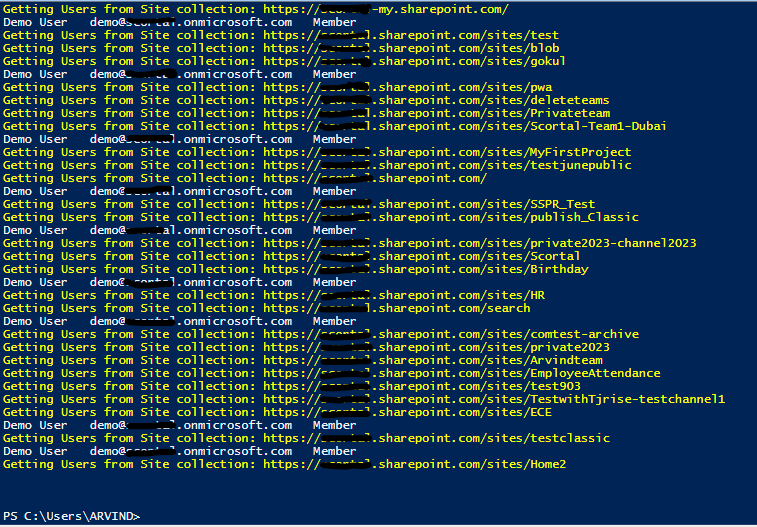The easiest way to check on how to check if a user has permission on the site
1.Navigate to The site collection Example :- https://contoso.sharepoint.com/sites/xyz
2.Click on Gear Icon Toward top right corner > Select option “Site information” > Select option “View All settings”
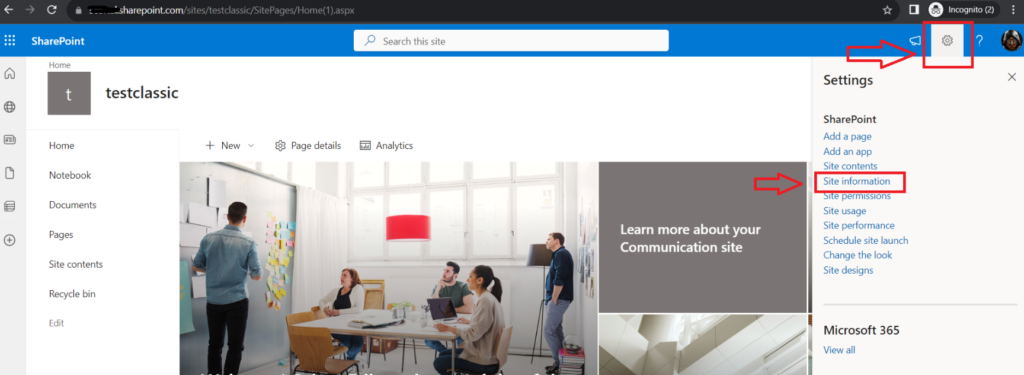
3.Click on option “Site Permission”
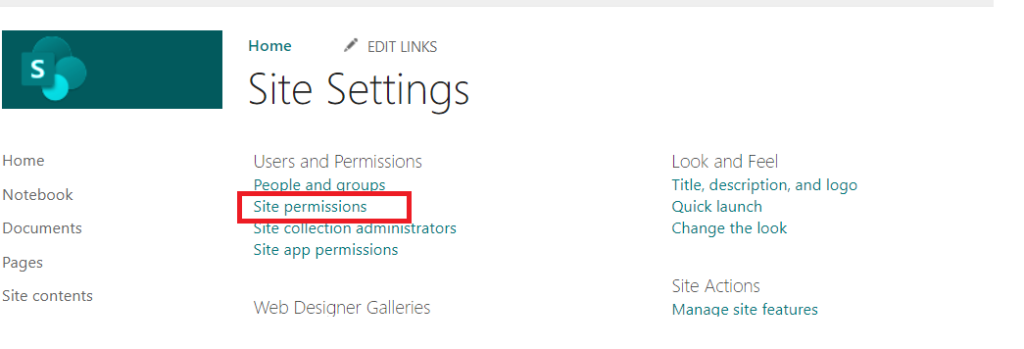
4. Click on option “Check Permission” and enter the email address of the user >and then select option “Check Now” > it will show the permissions for the user for a specific site assigned.
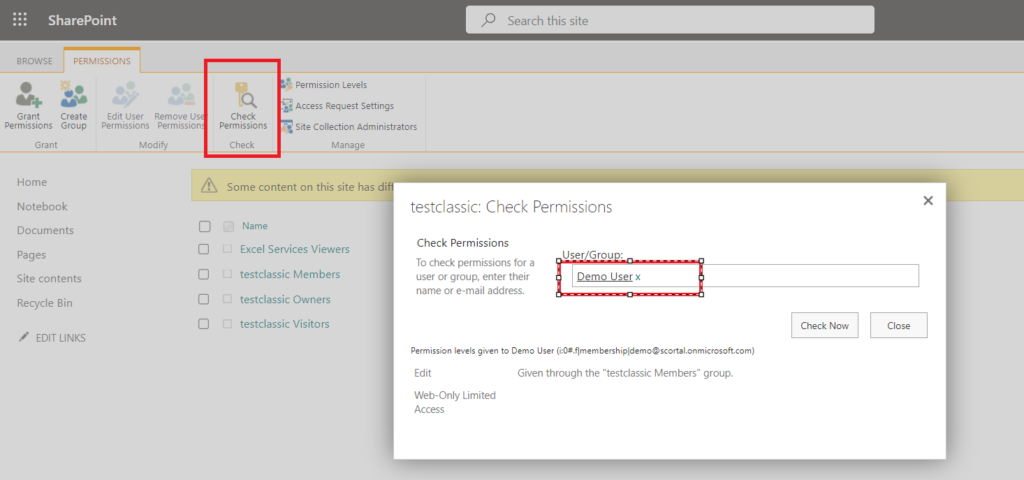
But if you have a requirement to check a user has access to how many site collection, on this post will provide you a CSOM script which provide on which site collections a specific user has access.
Script
============================
$AdminSiteURL=”https://contoso-admin.sharepoint.com”
#Connect to SharePoint Online Admin
Write-host “Connecting to Admin Center…” -f Yellow
Connect-SPOService -url $AdminSiteURL
Write-host “Getting All Site collections…” -f Yellow
#Get each site collection and users
$Sites = Get-SPOSite -Limit ALL
Foreach($Site in $Sites)
{
Write-host “Getting Users from Site collection:”$Site.Url -f Yellow
Get-SPOUser -Limit ALL -Site $Site.Url | Select DisplayName, LoginName, UserType | Where-Object {$_.LoginName -eq “[email protected]”}
}
============================
Note
- on line number 1 – Replace your domain name for AdminSiteURL
- on line number 14 – Replace User email address
This script connects to your SharePoint Online site collection with PowerShell, gets all the sites collection and then check if a specific user mentioned in the script has access to the site collections.
Output
============